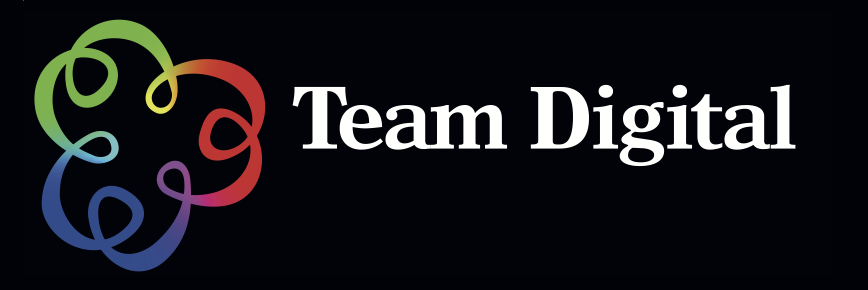No products in the cart.
Mirage Printing software 17" spec
Work faster and more efficiently with the most advanced professional plug-in for Adobe© Photoshop, Illustrator©, InDesign© or Photoshop Elements©. The new Mirage Stand Alone application allows printing of PDF, JPEG and TIFF files without the need of any host-application like Photoshop, Illustrator©, InDesign© or Photoshop Elements© being installed. Mirage makes things simple by giving you all the features, tools and settings you need in one well-arranged layout. Just push the print button and start printing in seconds.
Mirage Master Edition v11 for Epson Supports the following printers: Epson Stylus Pro 3800, 3880, 4000, 4450, 4800, 4880, 4900
Simple and easy
You want to get a print reliably done without finding your way through complex printer driver options? Mirage gives you exactly the settings you need. No more expensive misprints due to so called “user error”.
Mirage Stand Alone
The all new “Mirage Standalone” is part of all Mirage versions. The new “Mirage Standalone” allows you to print native PDF files and pictures on a direct way for the first time without needing a hostaplication to be installed. Simply drag PDF, JPEG or TIFF files or folders with mixed content of supported file formats to the new “Mirage Standalone” application program icon without any host application such as Photoshop©, Illustrator©, InDesign© or Photoshop Elements© being required.
Print multiple Images on the same time
Print as many differrent images as you want: Now you can print multiple images at the same time, make your settings for each image and Mirage will layout the images to your media for easy cutting or minimal waste of media (at your choice).
Focus on printing
For image editing or layout works you are using the best tools from Adobe. That is why Mirage concentrates on providing you all the features, tools, and settings that are required for professional print results in an intuitive and simple user interface.
Stunningly fast
Push the print button and Mirage starts printing within a few seconds.
Save time and media
Creating a page setup for every print job is a waste of your time. Mirage will do it automatically and even help you minimize the paper used for each job.
No length limitaion
Are you tired of being limited in print length? Mirage has no limit. Print panorama images with ease and without any limit. Print 30.000px and more. If Adobe® Photoshop® can handle it, the Mirage Photoshop Plug-in can print it! * Some desktop models have restrictions on printing lengths.
Extended Printer Queue
Mirage allows you to print to multiple printers at the same time (i.e.: in parallel). The “Mirage Print Queue” offers a great preview for current and queued printjobs and provides the possibility to prioritize, pause or cancel print jobs.
Droplets
Mirage can store a set of settings as described in the chapter before, but what about hotfolders? “Mirage Droplets” provide you with a tool that offers “hotfolders” functionality but is way easier to setup, administer and handle. You can create a “Mirage Droplet” from any stored setting. Simply store the “Mirage Droplet” to any place you like – the desktop might be a good place. Now you can drag PDF, JPEG & TIFF files or folders (even with mixed content) to your “Mirage Droplet” and the Mirage userinterface will open. All settings that are “connected” to the “Mirage Droplet” are applied.
Crop images
You can select the cropping area by either defining the desired size in cm/inch or % or using the interactive Mirage cropping window. Here you can make all relevant settings and the Mirage preview will display the effect on the fly.
Show Informations
Mirage provides a powerful allgorithm to scale images and pages.In order to control if the desired scaling is providing a sufficiant output quality Mirage offers informations that might display a warning if technically the output size is too big based on the original file.
Supporting Finest Details
Selecting “Finest Details” will provide better print results for artifical lines like those beeing created in InDesign or Illustrator.
Double cut for borderless printing
The new implemented option”Cut Twice” (double cut) enables you to cut the upper and lower end after each series.This means you cut into the printed area in order to create prints that are borderless on the top and bottom.
Supported Applications
Windows:
Adobe Photoshop 7, CS, CS2, CS3, CS4 & CS5, CS 5.5 in 32 & 64bit
Adobe Photoshop Elements 6, 7, 8, 9 & 10
Adobe InDesign CS3, CS4, CS5 & 5,5
Adobe Illustrator CS3, CS4, CS5 & 5,5
Adobe Illustrator CS6, Photoshop CS 6,InDesign CS6 with Mirage 2.0
Macintosh:
Adobe Photoshop CS2, CS3, CS4 & CS5, CS 5.5 in 32 & 64bit
Adobe Photoshop Elements 6, 7, 8, 9 & 10
Adobe InDesign CS3, CS4 & CS5, CS 5,5
Adobe Illustrator CS3, CS4 & CS5, CS 5,5
Adobe Illustrator CS6, Photoshop CS 6,InDesign CS6 with Mirage 2.0
System Requirements
Mac (Intel) OS X 10.5.8,Snow Leopard or Lion, Windows XP SP2 or later, Windows Vista 32 or Vista 64, Windows 7 32 & 64 bit