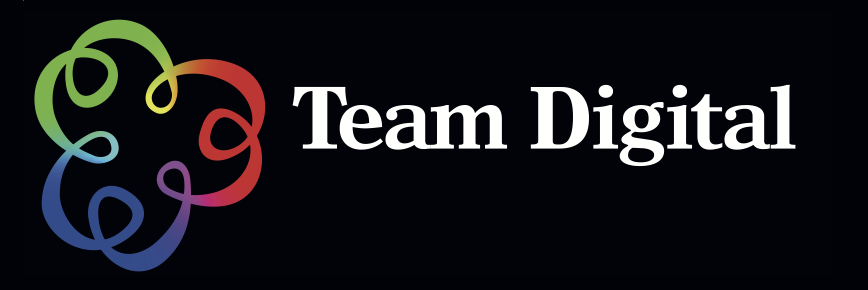No products in the cart.
Moving your iPhoto catalogue to an external hard-drive
Relocate the iPhoto catalogue
- Ensure iPhoto has been completely Quit out of. Don’t just close the Window.
- Check that your external drive is connected, turned on and being recognised. It may appear as an icon on your desktop or in the sidebar of any Finder window.
- Open a Finder window and then, commencing with your User folder (usually has the house icon on it), navigate through to, and take a little peep inside, Pictures
- Highlight the “iPhoto Library” folder.
- From the menu, choose Edit–> Copy “iPhoto Library”
- Open another Finder window and then, navigate through to your external drive.
- From the menu, choose Edit–> Paste Item. Please be patient whilst the copy process completes.
Once completed, it is necessary to point iPhoto to the changed iPhoto Library location.
- Ensure iPhoto has been completely Quit out of. Don’t just close the Window.
- Open a Finder window and then, commencing with your User folder (usually has the house icon on it), navigate through to, and take a little peep inside, Pictures
- Highlight the “iPhoto Library” folder, then click its name one more time, to rename it as “iPhoto Library_old”
- Open iPhoto. Because it can no longer see the library where it expected to find it, iPhoto will grind to a halt and furiously have a hunt around to locate the most likely candidates then display them in the Open Photo Library dialogue box. If no dialogue box is apparent on the screen, minimise other windows until you find it. This dialogue has a tendency to go to the back once it opens.
- There should be two items listed — “iPhoto Library” (on your external hard drive) and “iPhoto Library_old” (your original library in its original location).
- Highlight “iPhoto Library” then click the Choose button.
- iPhoto will continue to open normally and display your usual photo catalogue.
It usually make sense to leave the original iPhoto library on your computer for a week or so, just to ensure that the second iPhoto library has survived the relocation intact.
Once reasonably certain there aren’t any problems with the copied one, drag the original iPhoto Library from the main hard drive in HomePictures to the Trash.
💡 Now we need to think about Backing Up. Although it may feel like this is a back-up €â€being on an external hard drive and all €â€it is actually only your originals.
Pages: 1 2